Directories
This page documents how to add and configure directories from custom sources. Directories added from custom sources can be used for lookup via the directory feature of phones or for reverse lookup on incoming calls.
An example of adding a source and configuring source access is made for each type of source:
Note
Phone IP should be in the authorized subnet to access the directories. See Remote directory.
Adding a source
Note
See LDAP for adding this source.
You can add new data sources via the page.
Directory name: the name of the directory
Type: there are 4 types of directory:
URI: the data source
Description: (optional) a description of the directory
Configuring source access
Go in and add a new directory definition.
Name: the name of the directory definition
URI: the data source
Delimiter: (optional) the field delimiter in the data source
Direct match: the list used to match entries for direct lookup (comma separated)
Match reverse directories: (optional) the list used to match entries for reverse lookup (comma separated)
Mapped fields: used to add or modify columns in this directory source
Fieldname: the identifier for this new field
Value: a python format string that can be used to modify the data returned from a data source
Reverse lookup
It’s possible to do reverse lookups on incoming calls to show a better caller ID name when the caller is in one of our directories.
Reverse lookup will only be tried if at least one of the following conditions is true:
The caller ID name is the same as the caller ID number
The caller ID name is “unknown”
Important
Reverse lookup is performed after Caller Number Normalization (since XiVO 13.11).
To enable reverse lookup, you need to add an entry in Mapped fields:
Fieldname:
reverseValue: the header of your data source that you want to see as the caller ID on your phone on incoming calls
Example
Match reverse directories:
phonebooknumber.office.number,phonebooknumber.mobile.number,phonebooknumber.home.numberFieldname:
reverseValue:
phonebook.society
This configuration will show the contact’s company name on the caller ID name, when the incoming call will match office, mobile or home number.
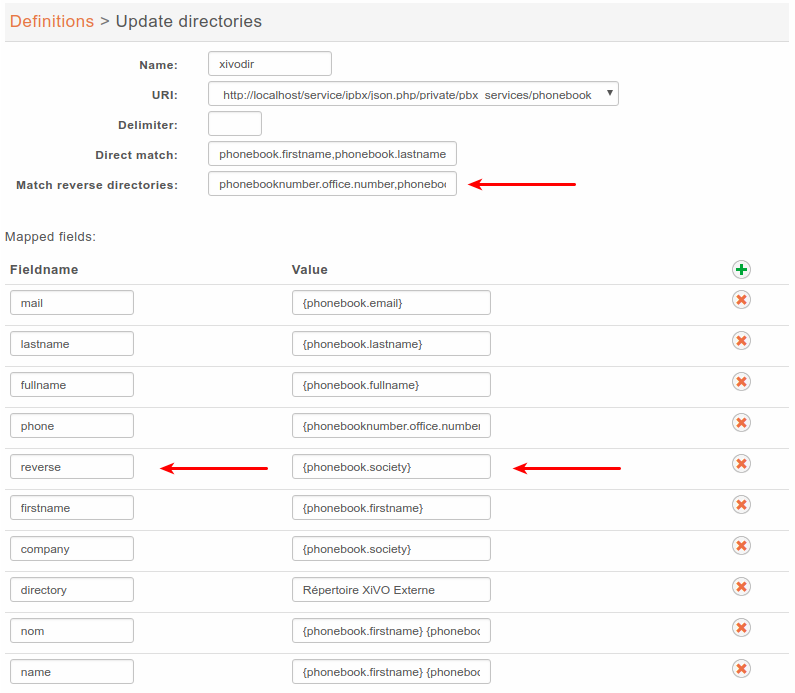
Phone directory
Phone directory takes 2 Fieldname by default:
display_name: the displayed name on the phone
phone: the number to call
Examples:
You will find below some useful configurations of Mapped fields.
Adding a name field from firstname and lastname
Given a configuration where the directory source returns results with fields firstname and lastname . To add a name column to a directory, the administrator would add the following Mapped fields:
Fieldname:
nameValue:
{firstname} {lastname}
Prefixing a field
Given a directory source that need a prefix to be called, a new field can be created from an exising one. To add a prefix 9 to the numbers returned from a source, the administrator would add the following Mapped fields:
Fieldname:
numberValue:
9{number}
Adding a static field
Sometimes, it can be useful to add a field to the search results. A string can be added without any formatting. To add a directory field to the xivodir directory, the administrator would add the following Mapped fields:
Fieldname:
directoryValue:
XiVO internal directory
Configuring source display
XiVO Client
Edit the default display filter or create your own in .
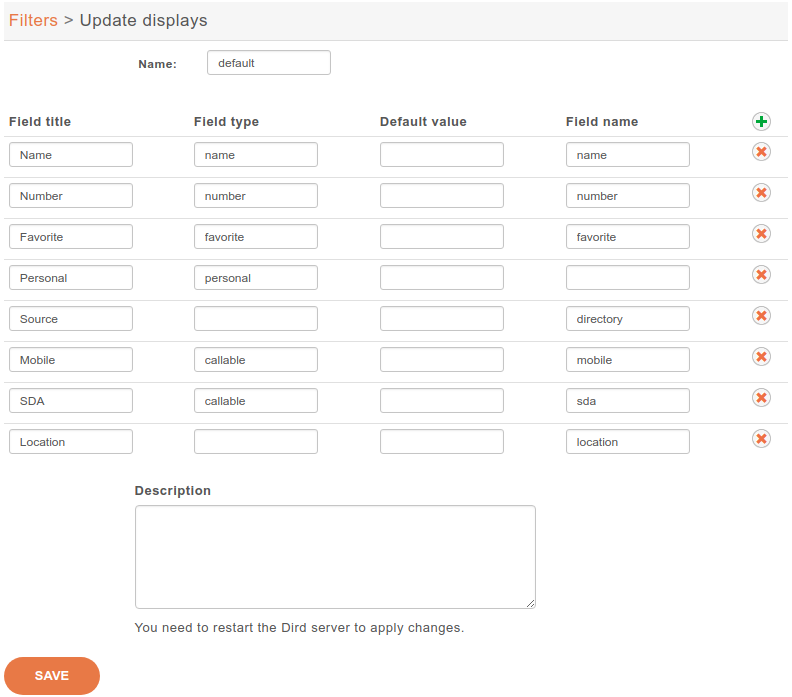
Each line in the display filter will result in a header in your XiVO Client.
Field title: text displayed in the header.
Field type: type of the column, this information is used by the XiVO Client. (see type description)
Default value: value that will be used if this field is empty for one of the configured sources.
Field name: name of the field in the directory definitions. The specified names should be available in the configured sources. To add new column name to a directory definition see above.
Phone
The only way to configure display phone directory is through XiVO dird configuration.
Adding a directory
To include a directory in direct directory definition:
Go to .
Edit your context.
Select your display filter.
Add the directories in the Directories section.
To include a directory in reverse directory definition:
Go to .
Add the directories to include to reverse lookups in the Related directories section.
Applying changes
To reload the directory configuration for XiVO Client, phone lookups and reverse lookups, use one of these methods:
console
service xivo-dird restart