Queue statistics
Introduction
Schema
It summarizes how we sort and name every call to a queue, reaching different states.
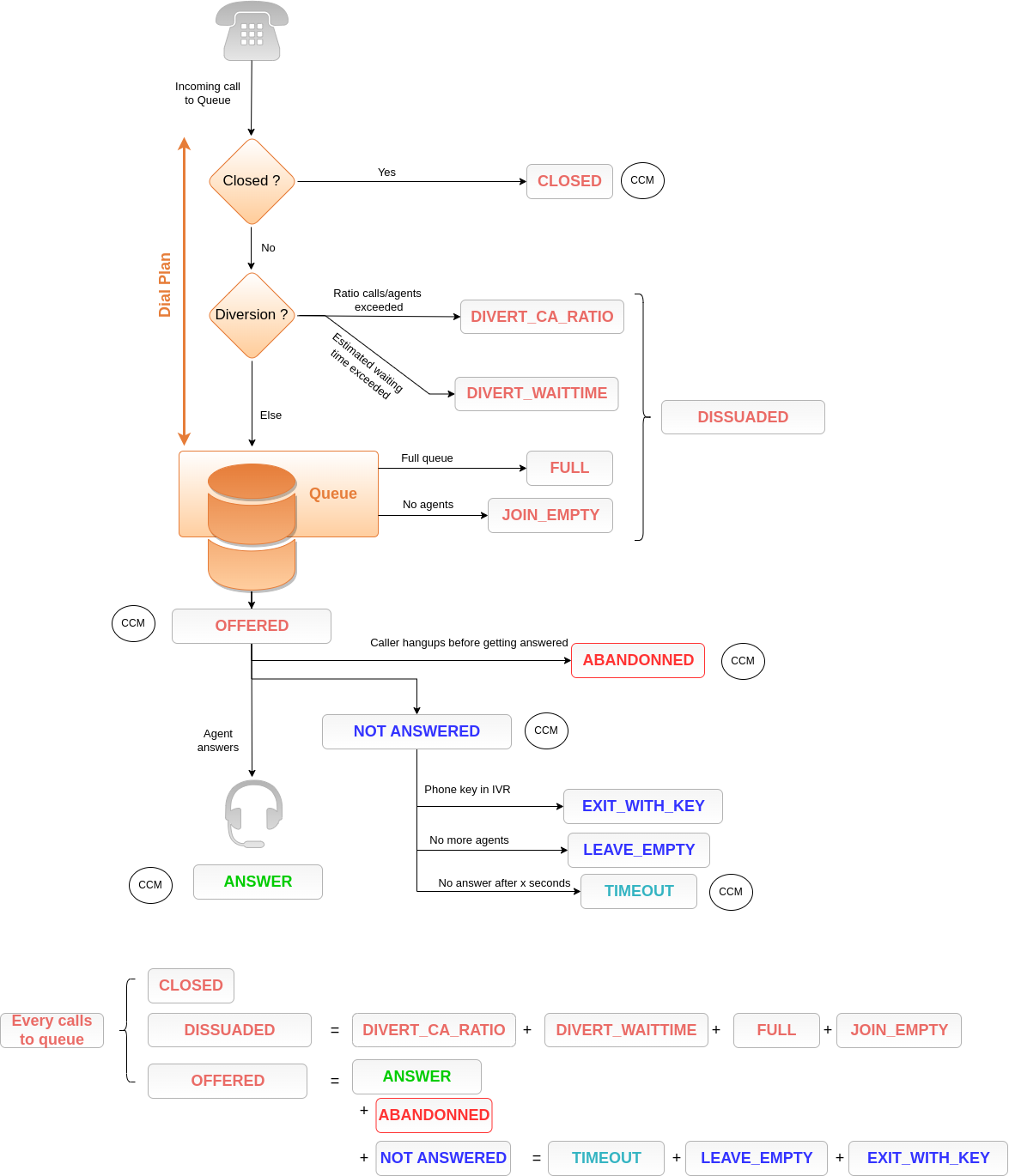
SpagoBI
Configure SpagoBI on http://XIVOCC_IP/SpagoBI (by default login: biadmin, password: biadmin). Replace XIVOCC_IP by the CC VM’s IP or the FQDN.
Update default language
Go to “⚙ Resources” > “Configuration management”
In the “Select Category” field, chose “LANGUAGE_SUPPORTED”
change value of the label “SPAGOBI.LANGUAGE_SUPPORTED.LANGUAGE.default” in your language : fr,FR , en,US , …
Upload Statistics Reports
Are you on a new installation ? Download the sample_reports from https://gitlab.com/xivocc/sample_reports/-/raw/master/spagobi/qsr_and_statusdb_from_luna.zip Did you upgrade to luna ? Get the new queue support report from https://gitlab.com/xivocc/sample_reports/-/raw/master/spagobi/queue_support_report.zip
Import zip file in SpagoBI:
Goto “Repository Management” -> “Import/Export”
Click on “Browse/Choose your file” and choose the previously downloaded file
Click on “Import” icon
Click next with default options until you are asked to override metadata, set Yes as shown in screen below
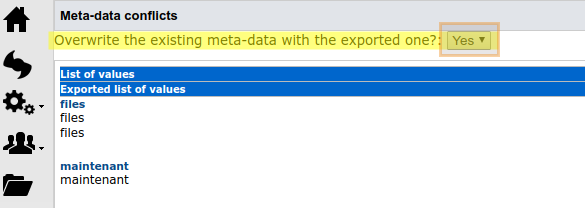
You can now browse the reports in Document->Rapports->Exemples.
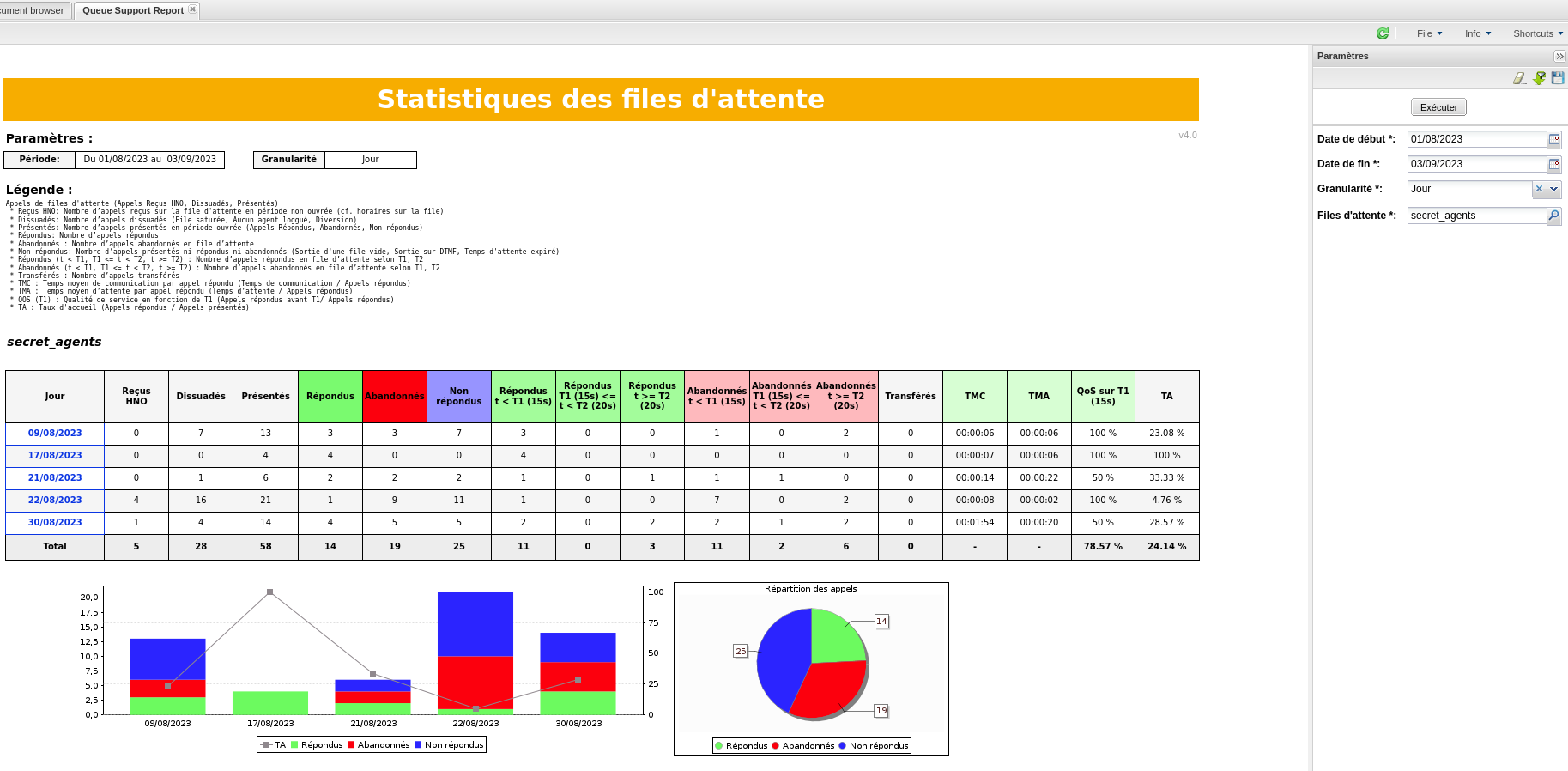
Use the database status report to check if replication and reporting generation is working :
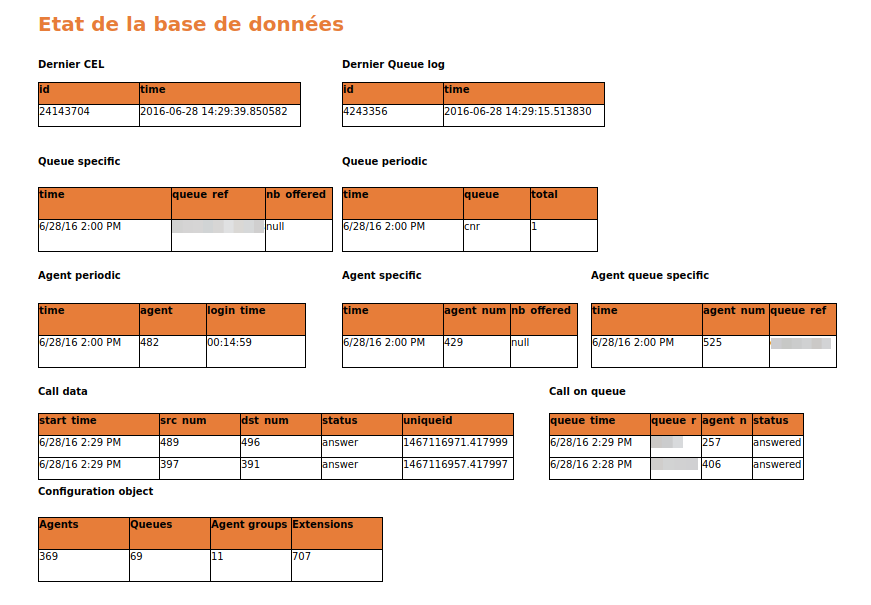
About Agents Statistics
They are being worked on, the old agent statistics report is not supported in luna (but you can still find and upload it from the previous versions of this documentation, the more recent here : https://documentation.xivo.solutions/en/2023.05/installation/xivocc/installation/installation.html#upload-statistics-reports).