Network¶
This section describes how to configure additional network devices that may be used to better accomodate more complex network infrastructures. Network interfaces are managed in the XiVO web interface via the page .
XiVO offers 2 types of interfaces: VoIP and Data. The VoIP interface is used by the DHCP server, provisioning server, and phone devices connected to your XiVO. These services will use the information provided on the VoIP interface for their configuration. For example, the DHCP server will only listen on the VoIP interface by default.
To change these settings, you must either create a new interface or edit an existing one and change its type. When adding a new VoIP interface, the type of the old one will automatically be changed to Data.
Configuring a physical interface¶
In this example, we’ll add and configure the eth1 network interface on our XiVO.
First, we see there’s already an unconfigured network interface named eth1 on our system:

To add and configure it, we click on the small plus button next to it, and we get to this page:
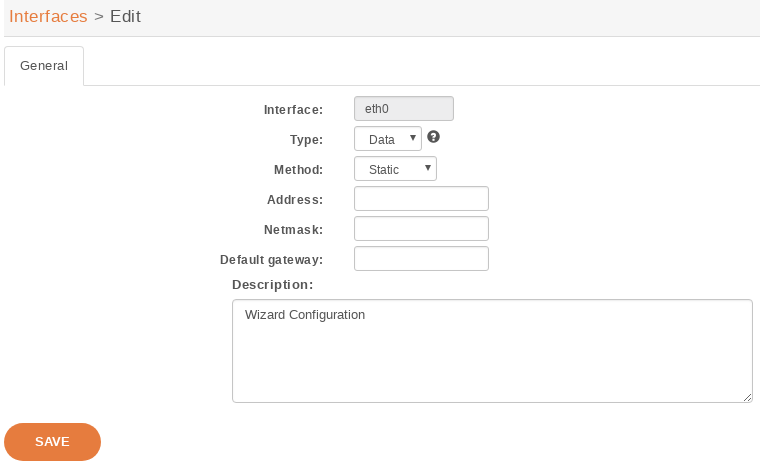
In our case, since we want to configure this interface with static information (i.e. not via DHCP), we fill the following fields:
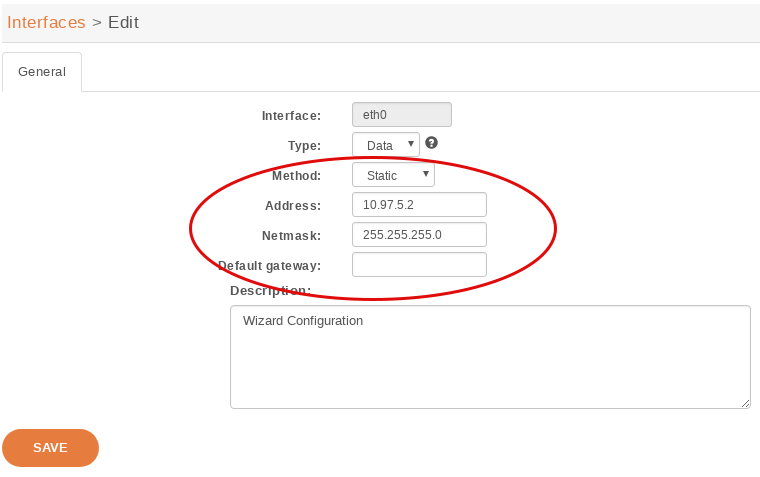
Note that since our eth0 network interface already has a default gateway,
we do not enter information in the Default gateway field for our eth1 interface.
Once the changes have been saved, the action Apply network configuration will appear in bold. This action must be clicked in order for the changes to take effect.
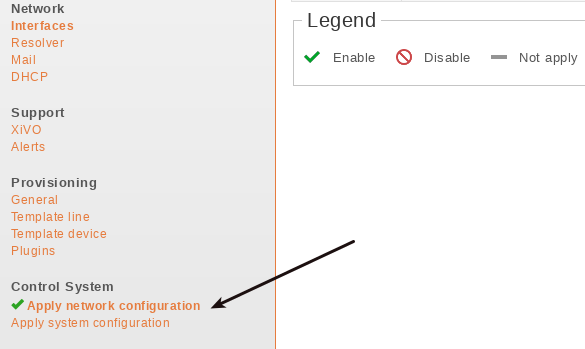
Apply after modify interface
Adding a VLAN interface¶
In this example, the XiVO already has 2 network interfaces configured:

Listing the network interfaces
To add and configure a new VLAN interface, we click on the small plus button in the top right corner,
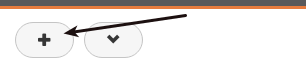
and we get to this page:
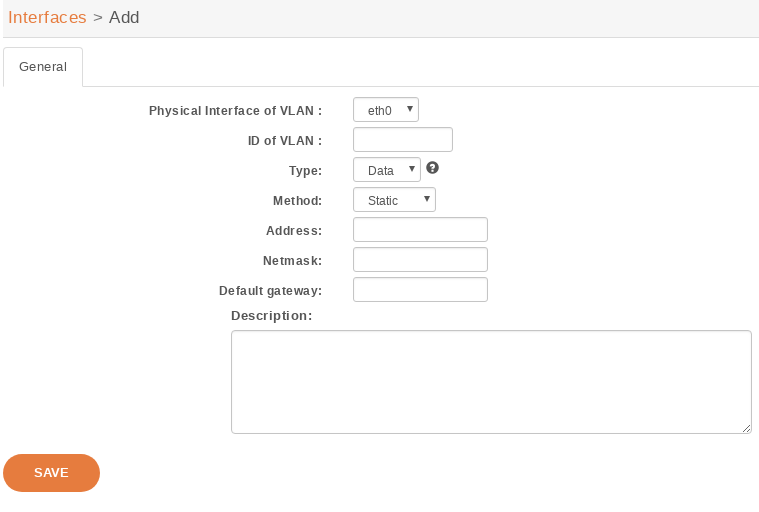
In our case, since we want to configure this interface with static information:
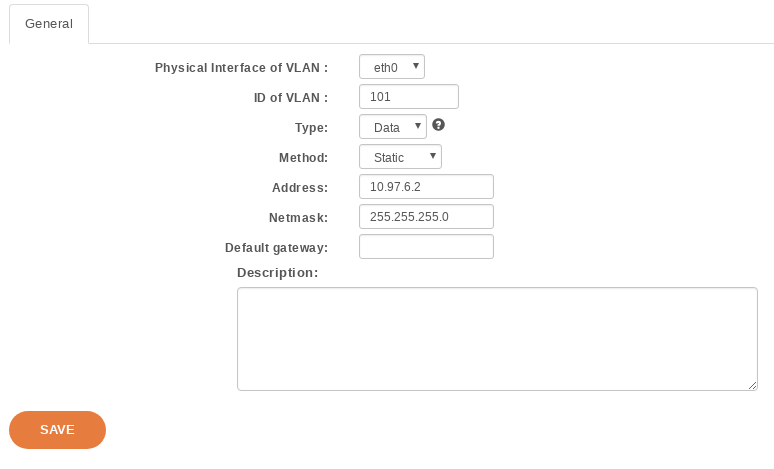
Click on Save list the network interfaces:

- The new virtual interface has been successfully created.
Note
Do not forget after you finish the configuration of the network to apply it with the button: Apply network configuration
After applying the network configuration:
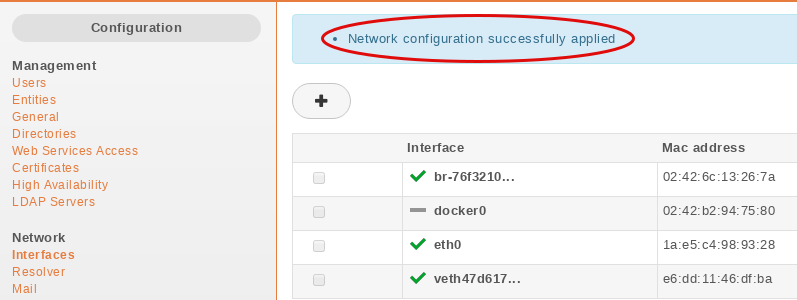
Network configuration successfully apply
Add static network routes¶
Static routes cannot be added via the web interface. However, you may add static routes to your XiVO by following following the steps described below. This procedure will ensure that your static routes are applied at startup (i.e. each time the network interface goes up).
Create the file
/etc/network/if-up.d/xivo-routes:touch /etc/network/if-up.d/xivo-routes chmod 755 /etc/network/if-up.d/xivo-routes
Insert the following content:
#!/bin/sh if [ "${IFACE}" = "<network interface>" ]; then ip route add <destination> via <gateway> ip route add <destination> via <gateway> fi
Fields <network interface>, <destination> and <gateway> should be replaced by your specific configuration. For example, if you want to add a route for 192.168.50.128/25 via 192.168.17.254 which should be added when eth0 goes up:
#!/bin/sh if [ "${IFACE}" = "eth0.2" ]; then ip route add 192.168.50.128/25 via 192.168.17.254 fi
Note
The above check is to ensure that the route will be applied only if the correct interface goes up. This check should contain the actual name of the interface (i.e. eth0 or eth0.2 or eth1 or …). Otherwise the route won’t be set up in every cases.
Change interface MTU¶
Warning
Manually changing the MTU is risky. Please only proceed if you are aware of what you are doing.
These steps describe how to change the MTU:
#. Create the file :file:`/etc/network/if-up.d/xivo-mtu`::
touch /etc/network/if-up.d/xivo-mtu chmod 755 /etc/network/if-up.d/xivo-mtu
Insert the following content:
#!/bin/sh # Set MTU per iface if [ "${IFACE}" = "<data interface>" ]; then ip link set ${IFACE} mtu <data mtu> elif [ "${IFACE}" = "<voip interface>" ]; then ip link set ${IFACE} mtu <voip mtu> fiChange the <data interface> to the name of your interface (e.g. eth0), and the <data mtu> to the new MTU (e.g. 1492),
Change the <voip interface> to the name of your interface (e.g. eth1), and the <voip mtu> to the new MTU (e.g. 1488)
Note
In the above example you can set a different MTU per interface. If you don’t need a per-interface MTU you can simply write:
#!/bin/sh
ip link set ${IFACE} mtu <my mtu>