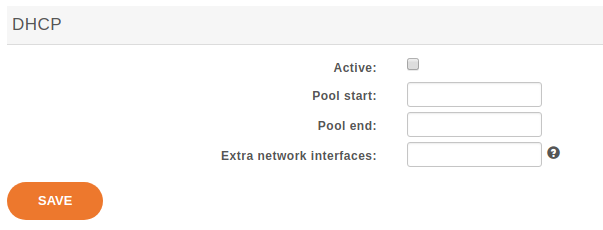DHCP Server¶
XiVO includes a DHCP server used for assisting in the provisioning of phones and other devices. (See Basic Configuration for the basic setup). This section contains additional notes on how to configure more advanced options that may be helpful when integrating the server with different VOIP subnets.
Activating DHCP on another interface¶
DHCP Server can be activated through the XiVO Web Interface :
By default, it will only answer to DHCP requests coming from the VoIP subnet (defined in the
section). If you need to activate DHCP on
an other interface, you have to fill in the Extra network interfaces field with the interface name
, for example : eth0
After saving your modifications, click on Apply system configuration so that the new settings can take effect.
Changing default DHCP gateway¶
By default, the XiVO DHCP server uses the XiVO’s IP address as the routing address. To change this you must create a custom-template:
Create a custom template for the
dhcpd_subnet.conf.headfile:mkdir -p /etc/xivo/custom-templates/dhcp/etc/dhcp/ cd /etc/xivo/custom-templates/dhcp/etc/dhcp/ cp /usr/share/xivo-config/templates/dhcp/etc/dhcp/dhcpd_subnet.conf.head .
Edit the custom template:
vim dhcpd_subnet.conf.head
In the file, replace the string
#XIVO_NET4_IP#by the routing address of your VoIP network, for example:option routers 192.168.2.254;
Re-generate the dhcp configuration:
xivo-update-config
DHCP server should have been restarted and should now use the new routing address.
Configuring DHCP server to serve unknown hosts¶
By default, the XiVO DHCP server serves only known hosts. That is:
- either hosts which MAC address prefix (the OUI) is known
- or hosts which Vendor Identifier is known
Known OUIs and Vendor Class Identifiers are declared in /etc/dhcp/dhcpd_update/* files.
If you want your XiVO DHCP server to serve also unknown hosts (like PCs) follow these instructions:
Create a custom template for the
dhcpd_subnet.conf.tailfile:mkdir -p /etc/xivo/custom-templates/dhcp/etc/dhcp/ cd /etc/xivo/custom-templates/dhcp/etc/dhcp/ cp /usr/share/xivo-config/templates/dhcp/etc/dhcp/dhcpd_subnet.conf.tail .
Edit the custom template:
vim dhcpd_subnet.conf.tail
And add the following line at the head of the file:
allow unknown-clients;
Re-generate the dhcp configuration:
xivo-update-config
DHCP server should have been restarted and should now serve all network equipments.
DHCP-Relay¶
If your telephony devices aren’t located on the same site and the same broadcast domain as the XiVO DHCP server, you will have to add the option DHCP Relay to the site’s router. This parameter will allow the DHCP requests from distant devices to be transmitted to the IP address you specify as DHCP Relay.
Warning
Please make sure that the IP address used as DHCP Relay is the same as one of XiVO’s interfaces, and that this interface is configured to listen to DHCP requests (as decribed in previous part). Also verify that routing is configured between the distant router and the choosen interface, otherwise DHCP requests will never reach the XiVO server.
Configuring DHCP server for other subnets¶
This section describes how to configure XiVO to serve other subnets that the VOIP subnet. As you can’t use the Web Interface to declare other subnets (for example to address DATA subnet, or a VOIP subnet that isn’t on the same site that XiVO server), you’ll have to do the following configuration on the Command Line Interface.
Creating “extra subnet” configuration files¶
First thing to do is to create a directory and to copy into it the configuration files:
mkdir /etc/dhcp/dhcpd_sites/
cp /etc/dhcp/dhcpd_subnet.conf /etc/dhcp/dhcpd_sites/dhcpd_siteXXX.conf
cp /etc/dhcp/dhcpd_subnet.conf /etc/dhcp/dhcpd_sites/dhcpd_lanDATA.conf
Note
In this case we’ll create 2 files for 2 differents subnets. You can change the name of the files,
and create as many files as you want in the folder /etc/dhcp/dhcpd_sites/. Just adapt
this procedure by changing the name of the file in the different links.
After creating one or several files in /etc/dhcp/dhcpd_sites/, you have to edit the file
/etc/dhcp/dhcpd_extra.conf and add the according include statement like:
include "/etc/dhcp/dhcpd_sites/dhcpd_siteXXX.conf";
include "/etc/dhcp/dhcpd_sites/dhcpd_lanDATA.conf";
Adjusting Options of the DHCP server¶
Once you have created the subnet in the DHCP server, you must edit each configuration file (the
files in /etc/dhcp/dhcpd_sites/) and modify the different parameters. In section
subnet, write the IP subnet and change the following options (underlined fields in the
example):
subnet 172.30.8.0 netmask 255.255.255.0 {
subnet-mask:
option subnet-mask 255.255.255.0;
broadcast-address:
option broadcast-address 172.30.8.255;
routers (specify the IP address of the router that will be the default gateway of the site):
option routers 172.30.8.1;
In section pool, modify the options:
pool {
log (add the name of the site or of the subnet):
log(concat("[", binary-to-ascii(16, 8, ":", hardware), "] POOL VoIP Site XXX"));
range (it will define the range of IP address the DHCP server can use to address the devices of that subnet):
range 172.30.8.10 172.30.8.200;
Warning
XiVO only answers to DHCP requests from supported devices. In case of
you need to address other equipment, use the option allow unknown-clients; in the
/etc/dhcp/dhcpd_sites/ files
- If you have checked the “DHCP integration” (See Advanced Configuration for the basic setup) in provisionning configuration, you will also MUST add the parameter below: (Otherwise provd won’t be able to route the devices to the correct plugins)
on commit {
execute("dxtorc",
"commit",
binary-to-ascii(10, 8, ".", leased-address),
binary-to-ascii(16, 8, ":", suffix(hardware, 6)),
pick-first-value(concat("060", binary-to-ascii(16, 8, ".", option vendor-class-identifier)), "")
);
}
At this point, you can apply the changes of the DHCP server with the command:
service isc-dhcp-server restart
After that, XiVO will start to serve the DHCP requests of the devices located on other sites or
other subnets than the VOIP subnet. You will see in /var/log/daemon.log all the DHCP
requests received and how they are handled by XiVO.