CTI Server
The CTI server configuration options can be found in the web-interface under the services tab.
General Options
The general options allow the administrator to manage network connections between the CTI server and the clients.
The section named STARTTLS options allows the administrator to enable
encrypted communications between the clients and xivo-ctid and specify the
certificate and private keys to use.
If no certificate and private key is configured, xivo-ctid will use the ones
located in /usr/share/xivo-certs.
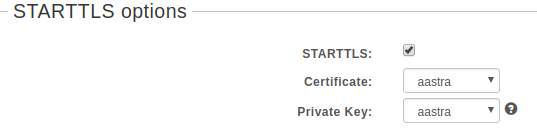
Parting options are used to isolate XiVO users from each other. These options should be used when using the same XiVO for different enterprises.
Context separation is based on the user’s line context. A user with no line is not the member of any context and will not be able to do anything with the CTI client.
Note
xivo-dird must be restarted to take into account this parameter.

Authentication
xivo-ctid uses xivo-auth to authenticate users. The default authentication backend is xivo_user. To change the authentication backend, add a configuration file in /etc/xivo-ctid/conf.d with the following content:
auth:
backend: backend_name
where backend name is the name of an enabled xivo-auth Backends Plugins.
Presence Option
In the Status menu, under Presences, you can edit presences group. The default presence group is francais. When editing a group, you will see a list of presences and their descriptions.
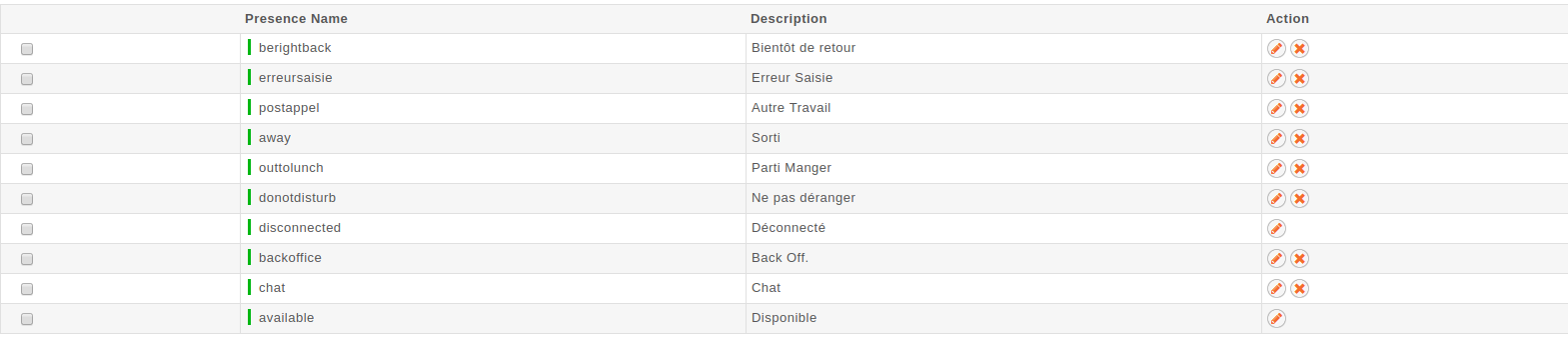
To use another presence group, you can edit the CTI profile you are using and select the appropriate presence group for that profile.
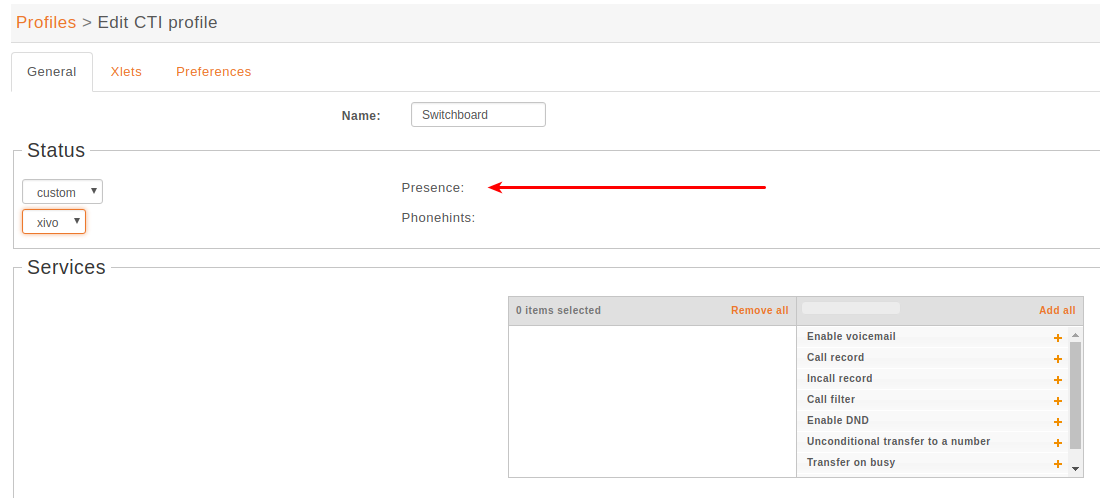
Available configuration
Presence name is the name of the presence
Display name is the human readable representation of this presence
Color status is not relevant
Other reachable statuses is the list of presence that can be switched from this presence state
Actions are post selection actions that are triggered by selecting this presence
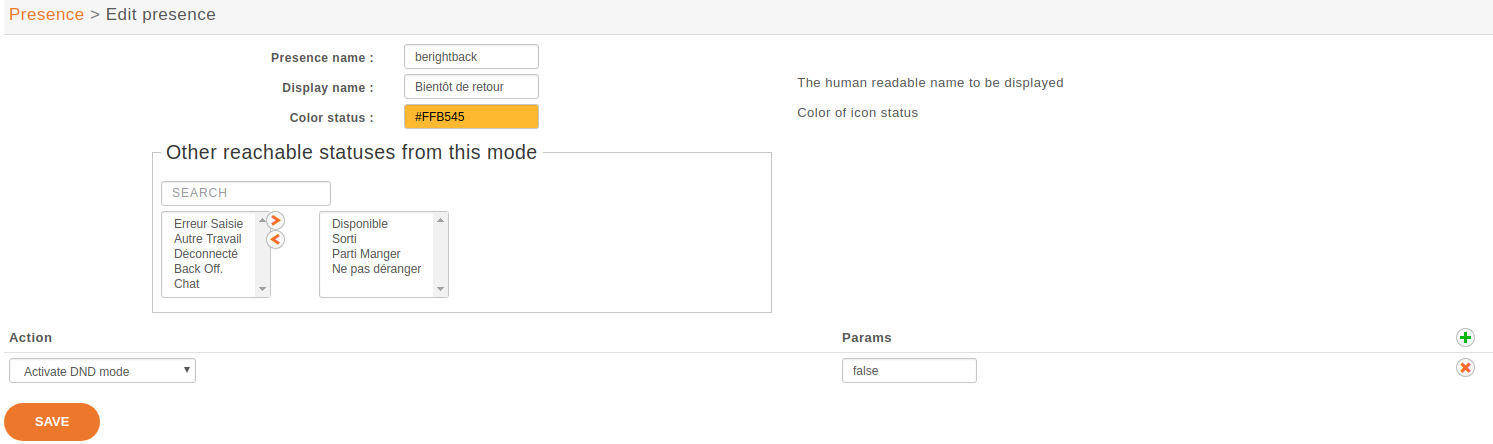
Actions
action |
param |
|---|---|
Enable DND |
{‘true’,’false’} |
Pause agent in all queues |
|
Unpause agent in all queues |
|
Agent logoff |
Enable encryption
To enable encryption of CTI communications between server and clients, you have to enable STARTTLS in
Custom certificates can be added in and used in
In your XiVO Client, in the menu , click on the lock icon.
Note
A client which chooses to use encryption will not be able to connect to a server that does not have STARTTLS enabled.
Warning
For now, there is no mechanism for strong authentication of the server. The connection is encrypted, but the identity of the server is not verified.
CTI profiles
The CTI profiles define which features are made available to a user. You can configure which profile will be used by a user in the menu :
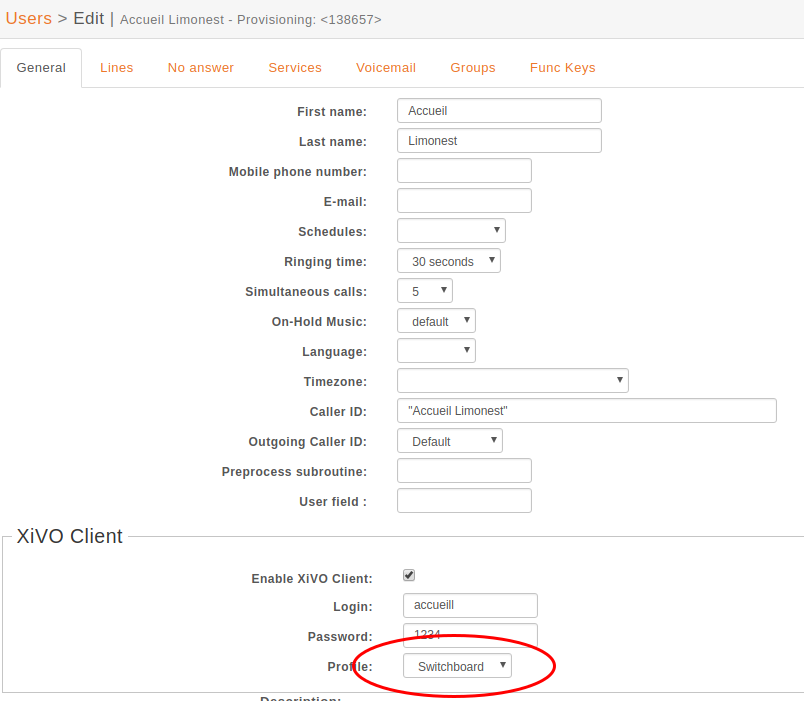
You can also customize the default profiles or add new profiles in the menu :
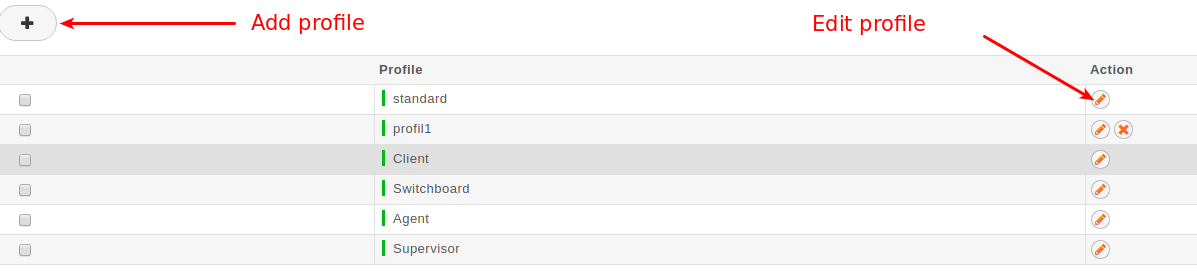
Xlets
To choose which features are available to users using a profile, you have to select which Xlets will be available.
The Position attribute determines how the Xlets will be laid out:
dock will display a Xlet in its own frame. This frame can have some options:
Floating means that the frame can be detached from the main window of the CTI Client.
Closable means that the Xlet can be hidden
Movable means that the Xlet can be moved (either inside the main window or outside)
Scroll means that the Xlet will display a scroll bar if the Xlet is too large.
grid will display a Xlet inside the main window, and it will not be movable. Multiple grid Xlets will be laid out vertically (the second below the first).
tab will display a Xlet inside a tab of the Xlet Tabber. Thus the Xlet Tabber is required and can’t be in a tab position.
The Number attribute gives the order of the Xlets, beginning with 0. The order applies only to Xlets having the same Position attribute.