Users’ Guide
Join Meeting Room from Assistant
To join a meeting room, you need to look for it from your Assistant applications (UC Assistant, CC Agent, Switchboard).
By typing part of its name it will display:
your matching personal meeting rooms
and the matching static meeting rooms.
Then you can click on the call action and on the join action to join the meeting room.
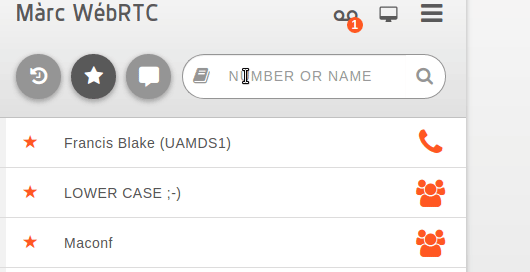
Call Internal Users to join Meeting Room
You can call a internal user with video support. It will create a temporary meeting room for this call.
To do so:
find user in assistant
in the call action, click on the video call action
you automatically enters temporary meeting room
the other user receives an invitation:
when he accepts he will be joined into the call
if he rejects or miss the invitation you will be notified
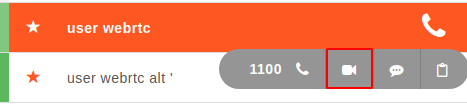
Invite Internal Users to ongoing Meeting Room
When you are in a meeting room you can invite another internal user in it.
To do so:
join a meetingroom (type the PIN if needed)
then search in the assistant the user you want to invite
in the call action, click on the invite to meetingroom action
the other user receives an invitation:
when he accepts he will be joined into the conference
if he rejects or miss the invitation you will be notified
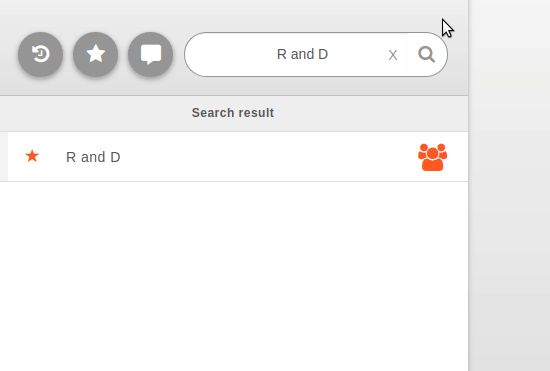
Note
If a user accepts an invitation to a meeting room while being currently on call, the call will be automatically put on hold.
Join Meeting Room for External Participants
It’s possible to share a link to people that doesn’t use the XiVO assistant. Thanks to XiVO Edge it is a public link.
To do so, search for a meeting room in your then click on share icon. The link will be copied in your clipboard.
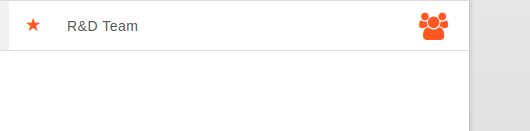
Join Meeting Room from Phone
You can also access a Meeting Room with a phone by dialing **MEETING_ROOM_NUMBER where MEETING_ROOM_NUMBER is the Meeting Room number.
You can only access Meeting Room which are configured the XiVO PBX with a number.
Given the XiVO PBX admin user created a Meeting Room:
Name: ProjectManagerConf
Display Name: Project Manager Conf
Number: 5000
Then someone can join the conference via its phone set by dialing: **5000
Create a personal Meeting room
You can create a personal meeting room from the UCAssistant menu, with the name and pincode of your choice.
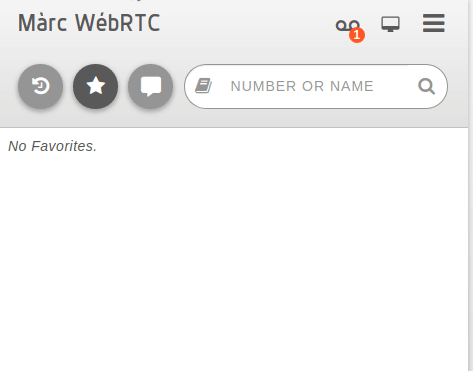
Other users can join a personal meeting room in a browser with an invitation link that can be found by the creator of the room, when clicking on his meetingroom in the search results or favorites (share button).
Search Meeting Room
When you search something in your Assistant (UC Assistant/CC Agent/Switchboard) the result will contain the matching meeting room.
There is a configurable keyword that allows you to list all available rooms. By default it is conference and visio.
Note
For this to work, CTI Display Filter configuration must match the xivo_meetingroom plugin configuration.