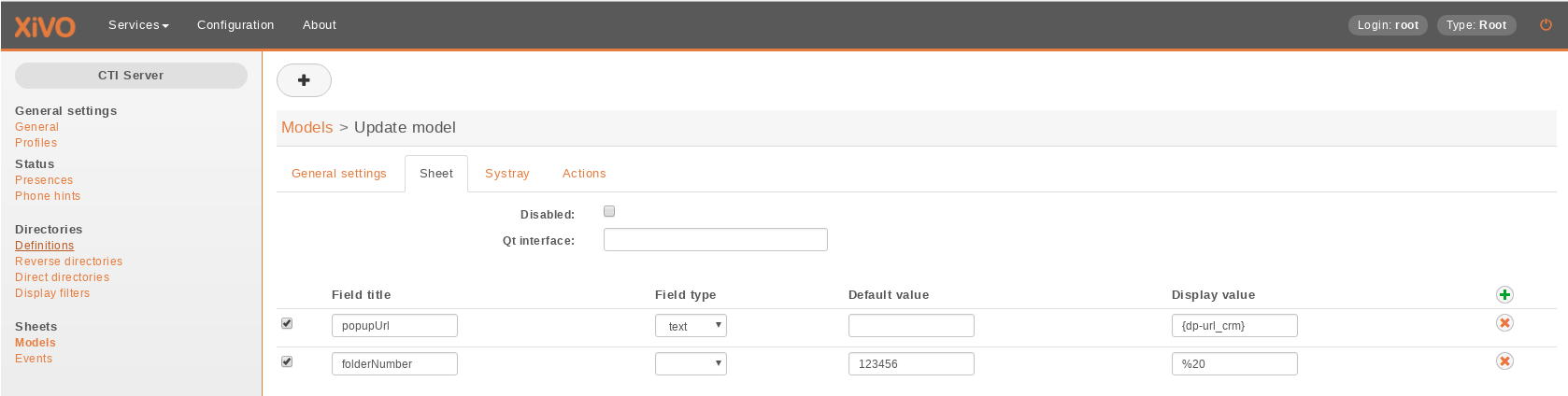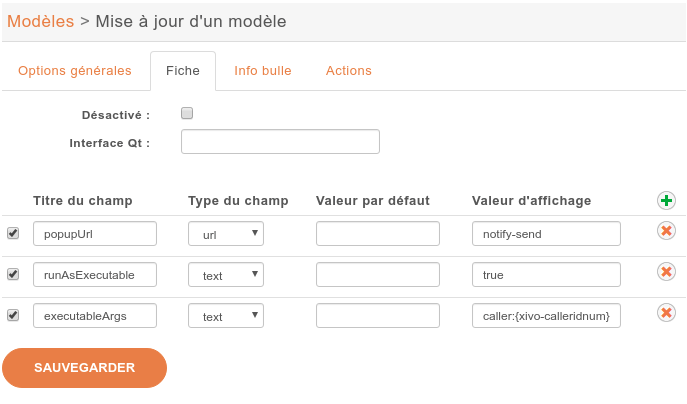Web / Desktop Application¶
Contents
Common features¶
Disabling WebRTC¶
WebRTC can be disabled globally by setting the DISABLE_WEBRTC environment varibale to true in /etc/docker/compose/custom.env file.
Screen Popup¶
It is possible to display customer information in an external web application using Xivo sheet mecanism.
- Go to to configure a sheet:
- Tab General Settings: Give a name
- Tab Sheet: You must define a sheet with at least
folderNumberandpopupUrlfields set:folderNumber(MANDATORY)- field type =
text - It has to be defined. Can be calculated or use a default value not equal to “-”
- Note: You could leave “empty” using a whitespace (in hexadecimal: %20)
- field type =
popupUrl(MANDATORY)- field type =
text - The url to open when call arrives : i.e. http://mycrm.com/customerInfo?folder= the folder number will be automatically appended at the end of the URL
- Additionally to the existing xivo variables, you can also use here the following variables(only available in Web Agent and Desktop Agent):
{xuc-token}: will be replaced by a token used for xuc websocket and rest api, for examplehttp://mycrm.com/customerInfo?token={xuc-token}&folder={xuc-username}: will be replaced by the username of the logged on user, for examplehttp://mycrm.com/customerInfo?username={xuc-username}&folder=
- field type =
multiTab(OPTIONAL)- field type =
text - set to the text
trueto open each popup in a new window.
- field type =
- Then go to and choose the right events for opening the URL (if you choose two events, url will opened twice etc.)
Example : Using the caller number to open a customer info web page
Define
folderNumberwith any default value i.e. 123456Define
popupUrlwith a display value of http://mycrm.com/customerInfo?nb={xivo-calleridnum}&fn= when call arrives web page http://mycrm.com/customerInfo?nb=1050&fn=123456 will be displayed
Screen popup on UC Assistant¶
By default the sheet:
- on CC Agent application the sheet is opened by default,
- on UC Assistant application the sheet is not opened by default.
You can change the behavior with the following sheet variables:
popupUCActivated:- if set to
truethe sheet will be opened on UC Assistant application - if set to
false(default) the sheet won’t be opened on UC Assistant application
- if set to
popupAgentActivated:- if set to
true(default) the sheet will be opened on CC Agent application - if set to
falsethe sheet won’t be opened on CC Agent application
- if set to
For example, if you want the sheet to only open on UC Assistant application you should add in your sheet configuration:
- in :
- Tab Sheet add the following definition:
popupAgentActivated- field type =
text - display value =
false
- field type =
popupUCActivated- field type =
text - display value =
true
- field type =
- Tab Sheet add the following definition:
Note
These variables can also be filled via a dialplan variable value with the UserEvent application and the {dp-...} syntax mechanism.
See the XiVO PBX sheet description.
Desktop Assistant Specific Features¶
Run executable¶
It is also possible to run an executable using Xivo sheet mecanism. This is only available in the desktop agent and desktop assistant.
Warning
For the executable to be run on a Desktop Assistant in UC mode, you need to activate the Screen popup on UC Assistant (in CC Agent mode the screen popup doesn’t need to be activated and therefore the executable will be run out-of-the-box).
- Go to :
- Tab General Settings: Give a name
- Tab Sheet: You must define a sheet with at least
runAsExecutableandpopupUrlfields set:popupUrl(MANDATORY)- field type =
text - It should contain an executable name accessible by the client user (where the desktop application is) or a full executable path.
- field type =
runAsExecutable(MANDATORY)- field type =
text - Display value
true
- field type =
executableArgs(OPTIONAL)- field type =
text - set the argument for the executable.
- field type =
- Then go to and choose the right events for starting the application.
Example : Run the notify-send command on linux:
- Define
popupUrlwith a display value ofnotify-send - Define
runAsExecutablewith a display value oftrue - Define
executableArgswith a display value ofcaller:{xivo-calleridnum}where the variablexivo-calleridnumwill be replaced by the caller phone number.