Meeting Rooms
Meeting Rooms is a new feature introduced in the Helios LTS.
Important
This is an enterprise version feature that is not included in XiVO and is not freely available. To enable it, please contact XiVO team.
It introduces Video Conference in XiVO.
Installation and configuration are described below:
For feature description and users guide see below:
Features
Open video from UC Assistant, CC Agent, Switchboard
Call a user with video support
Invite another internal user in the conference you’re currently attending
Link to access meetingroom for external participant
Create a static meeting room (via XiVO PBX webi)
Create a personal meeting room from the assistant (UC Assistant only)
Join a meeting room via a phone
Join a meeting room via incoming call
Limitations
Personal meeting room creation can only be done via the UC Assistant (it is not available for CC Agent or Switchboard)
There is no history of the video calls/conference (no history of video conference you joined nor video conference invitation you received/missed)
There must be at least one video participant for the meeting room to work. If only audio participants are in the conference they won’t be able to speak to each other.
Invite to conference / Start a video call:
these features currently works only if the chat is enabled
the invite to conference invitation has a timeout set to 15s which is not configurable
if PIN code is modified while you are already in one of your personal meeting room, you can’t invite other people until you leave then rejoin it
CC Agent / Switchboard related notes:
these features do not work for a “roaming agent”: i.e. an agent that is logged on another user’s line (it applies to CC Agent or Switchboard application)
when an agent is in a meetingroom, he still receives queue calls. He has to put himself on pause manually to prevent it.
Users’ Guide
Join Meeting Room from Assistant
To join a meeting room, you need to look for it from your Assistant applications (UC Assistant, CC Agent, Switchboard).
By typing part of its name it will display:
your matching personal meeting rooms
and the matching static meeting rooms.
Then you can click on the call action and on the join action to join the meeting room.
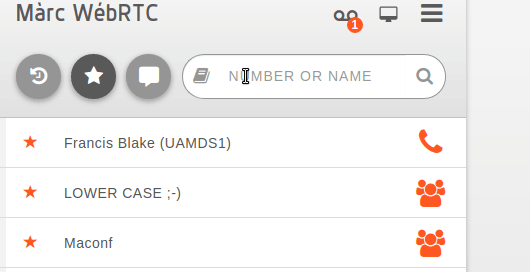
Call Internal Users to join Meeting Room
You can call a internal user with video support. It will create a temporary meeting room for this call.
To do so:
find user in assistant
in the call action, click on the video call action
you automatically enters temporary meeting room
the other user receives an invitation:
when he accepts he will be joined into the call
if he rejects or miss the invitation you will be notified
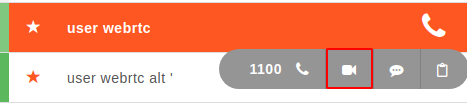
Invite Internal Users to ongoing Meeting Room
When you are in a meeting room you can invite another internal user in it.
To do so:
join a meetingroom (type the PIN if needed)
then search in the assistant the user you want to invite
in the call action, click on the invite to meetingroom action
the other user receives an invitation:
when he accepts he will be joined into the conference
if he rejects or miss the invitation you will be notified
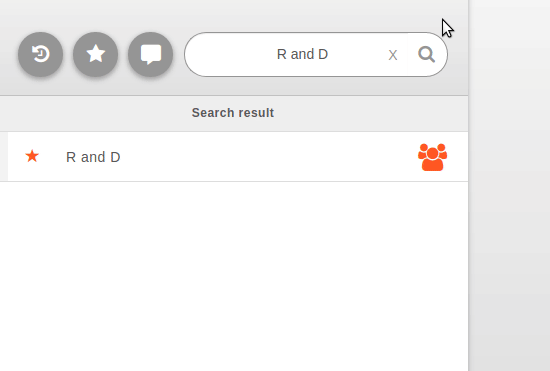
Note
If a user accepts an invitation to a meeting room while being currently on call, the call will be automatically put on hold.
Join Meeting Room for External Participants
It’s possible to share a link to people that doesn’t use the XiVO assistant. Thanks to XiVO Edge it is a public link.
To do so, search for a meeting room in your then click on share icon. The link will be copied in your clipboard.
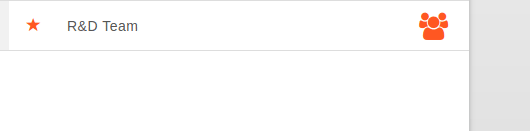
Join Meeting Room from Phone
You can also access a Meeting Room with a phone by dialing **MEETING_ROOM_NUMBER where MEETING_ROOM_NUMBER is the Meeting Room number.
You can only access Meeting Room which are configured the XiVO PBX with a number.
Given the XiVO PBX admin user created a Meeting Room:
Name: ProjectManagerConf
Display Name: Project Manager Conf
Number: 5000
Then someone can join the conference via its phone set by dialing: **5000
Create a personal Meeting room
You can create a personal meeting room from the UCAssistant menu, with the name and pincode of your choice.
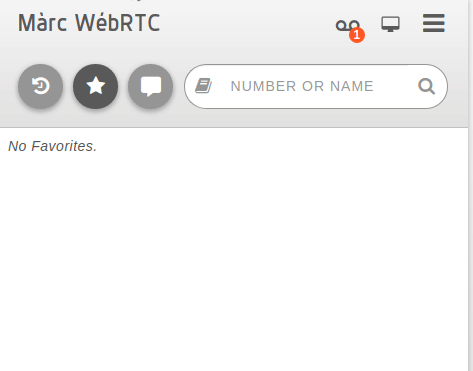
Other users can join a personal meeting room in a browser with an invitation link that can be found by the creator of the room, when clicking on his meetingroom in the search results or favorites (share button).
Search Meeting Room
When you search something in your Assistant (UC Assistant/CC Agent/Switchboard) the result will contain the matching meeting room.
There is a configurable keyword that allows you to list all available rooms. By default it is conference and visio.
Note
For this to work, CTI Display Filter configuration must match the xivo_meetingroom plugin configuration.
Admin’s Guide
Create a static Meeting Room
In order to create a static meeting room in XiVO (meaning available for all the users of the XIVO) go to
