Switchboard¶
Note
This section describes the Switchboard application features. It is available as a web application from your Web Browser. Currently it is not available as a desktop application.
What is the Switchboard application ?
Switchboard is a Web application for switchboard operators. It is designed to handle the call flow of a company switchboard:
- see current incoming calls,
- answer incoming calls,
- easy search/transfer to user of the company
- being able to put calls in hold
All these actions can be used through keyboard shortcuts.
Important
You need to follow the switchboard configuration section to be able to use the switchboard application.
Contents
Login¶
The user can connect to the Switchboard application using https://YOUR_HOST/switchboard.
Note
Automatic login keeps you signed in until you log out.
Answer an incoming call¶
When the switchboard receives a call, the new call is added to the Incoming Calls list on the top right and the phone starts ringing. The ccagent panel displays the client history tab of the person who is calling.
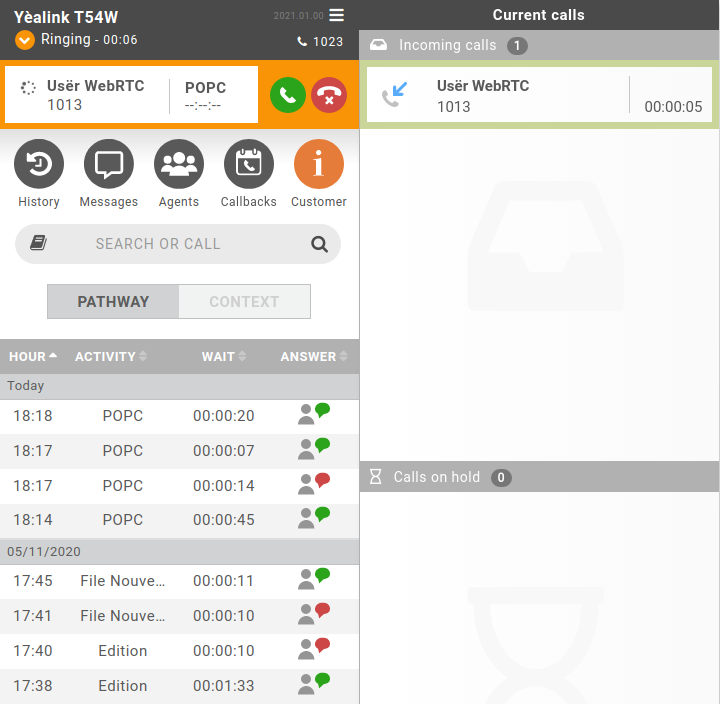
The operator can answer this call by:
- clicking the Answer button on the left side, from the CCagent frame.
- Pressing the F3 key.
Once the call has been answered, it is removed from the incoming calls list and only displayed in the CCagent frame on the left side.
Hangup a Call¶
The switchboard operator can hangup its current call by:
- clicking the Hangup button in the call control
- Pressing the F4 key.
Handle Current Call¶
Once the call has been answered and placed in the current call frame, the operator has 3 choices:
- transfer the call to another user
- put the call on hold by transferring it to the hold queue
- retrieve the call from the hold queue
- end the call using the Hangup button
Transferring a call¶
When the switchboard operator has answered the call, they can transfer it by making either an attended transfer or a direct transfer to a user.
Attended transfer to a user¶
To make an attended transfer the operator can :
- dial a number in the search bar and press Enter
- call a number from the search result
Then complete the transfer by either:
- clicking the transfer button from the ccagent call line
- pressing the F7 key
Direct transfer to a user¶
To make a direct transfer the operator can :
- dial a number in the search bar and press the F8 key
- search for a user and click the Direct Transfer button from the search results
Putting a call on hold¶
The switchboard operator can put a call on hold by :
- clicking the Hold button (hourglass icon) in the call control
- pressing the F9 key
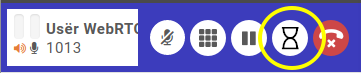
When placing the call on hold, it will be removed from the Call control frame and displayed in the Calls on hold list on the bottom right. The time counter shows how long the call has been on hold. The calls are ordered from the oldest to the newest.
In the example below, the switchboard operator put two calls on hold and can now answer the incoming call that is currently ringing.
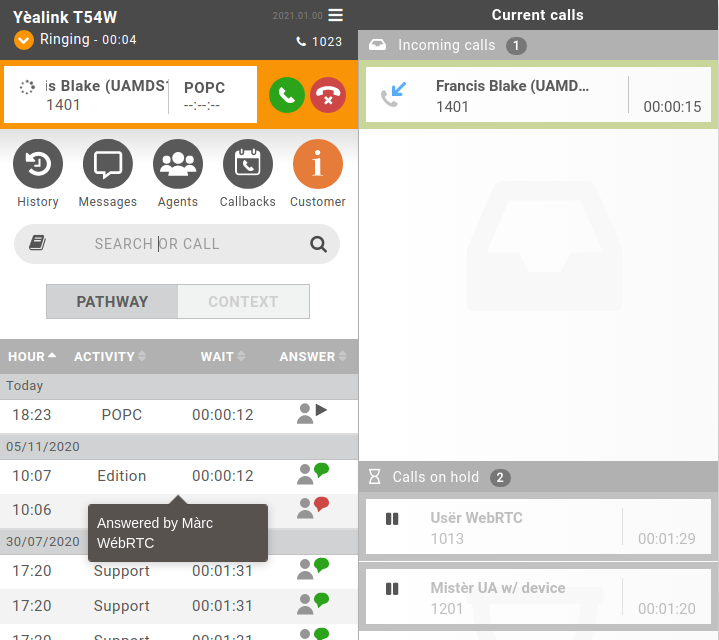
Retrieving a call on hold¶
After a call was put on hold, the switchboard operator can retrieve it.
To retrieve a call on hold you need to hover the call you want to retrieve and click on the “play” icon:
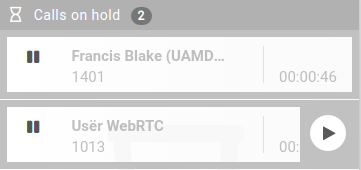
Note that you can chose which call you want to retrieve (i.e. you can retrieve the third one before the first one).
Chat¶
The switchboard operator can use the chat to start a conversation with an UC Assistant user or another switchboard operator. For more information about available chat features you can refer to Instant Messaging
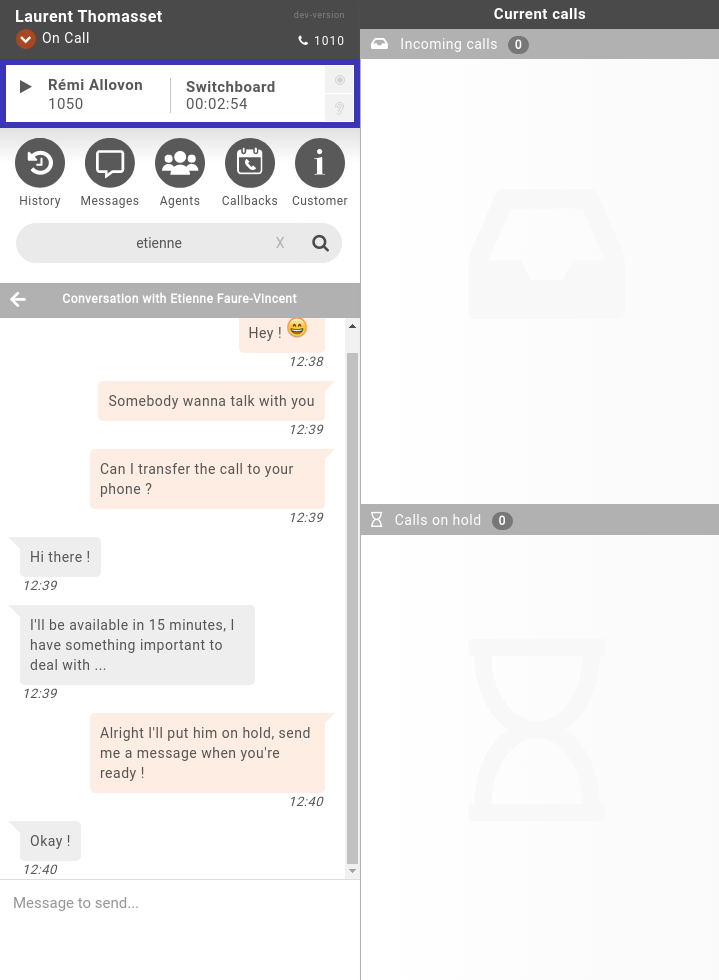
Common features with CC Agent¶
The switchboard shares some of the CC Agent features:
History - see Agent Call history
Important
the Switchboard call history returns a maximum of 100 entries (instead of 20 entries in CC Agent).
Search - see CC Agent Search
Important
the Switchboard search result adds the possibility
- to start a Chat conversation to another user of the system
- to do a direct transfer when having an ongoing call
Agents - see Agent list
Callbacks - see Callbacks
Customer Info - see Customer Call History and Customer Call Context
External Directory - see External directory